Adding Stipa to Your Home Screen
As a web app, Stipa is accessed through a web browser, rather than downloaded from Google Play or the Apple App Store like a native app. This means that you can expect the same experience regardless of what device and operating system you are using.
Entering data into the Stipa website works fine when you are connected to the internet. However, if you plan to be in areas without cellular service, make sure to install the web app onto your device before heading into the field.
Begin by opening Stipa to the Collect page (Figure 1). You can navigate to this page using the page menu located in the upper right corner of the page you are currently on. Wait for a prompt to install the application. If you don't receive a prompt, follow the instructions below to install Stipa onto your device manually.
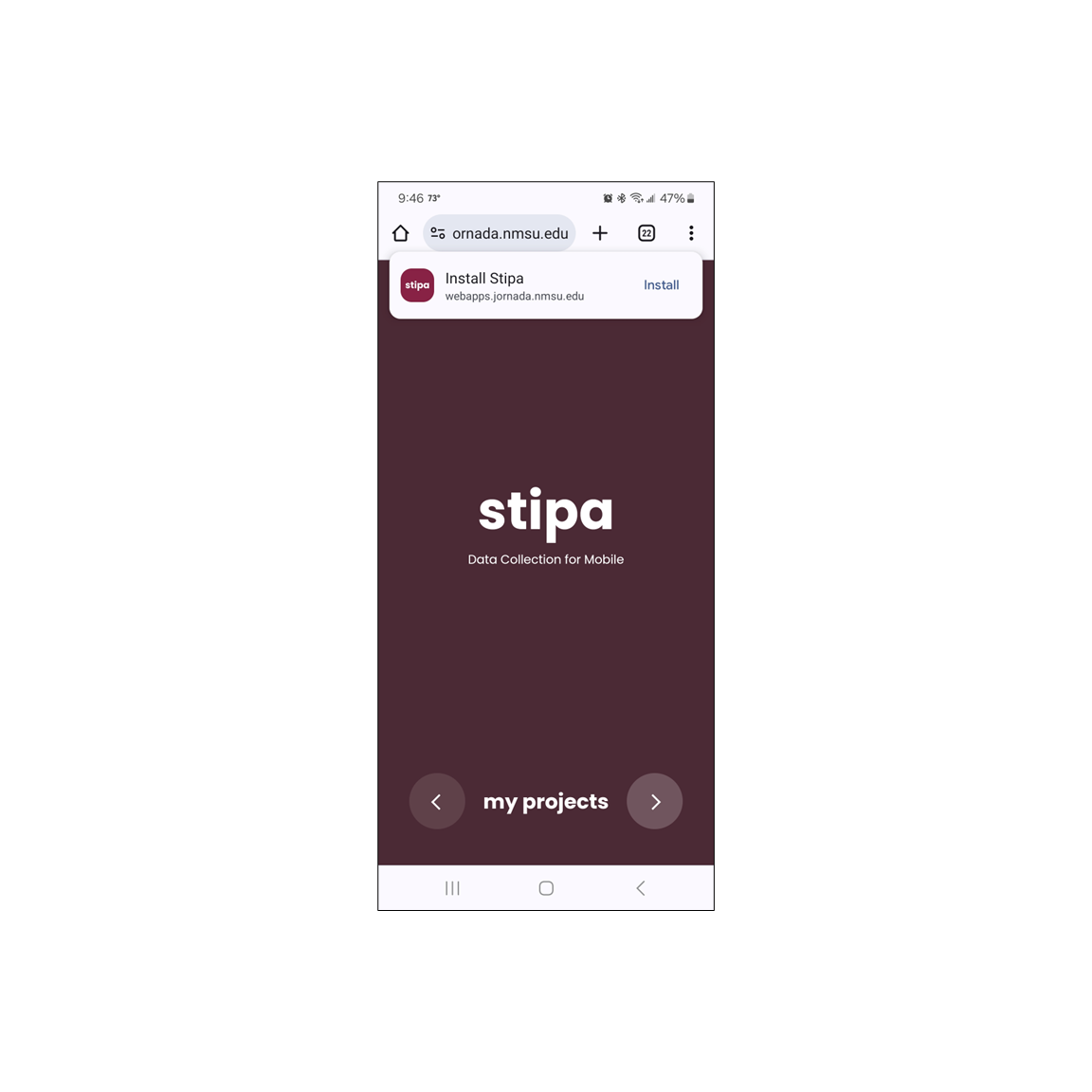
Figure 1. A prompt to install Stipa when first visiting the Collect page.
On an Android device, open the settings menu of your Chrome browser and select Add to Home screen from the list of options (Figure 2). You will be asked to verify the method of adding Stipa to your home screen. Choose Install and wait for the application to install.
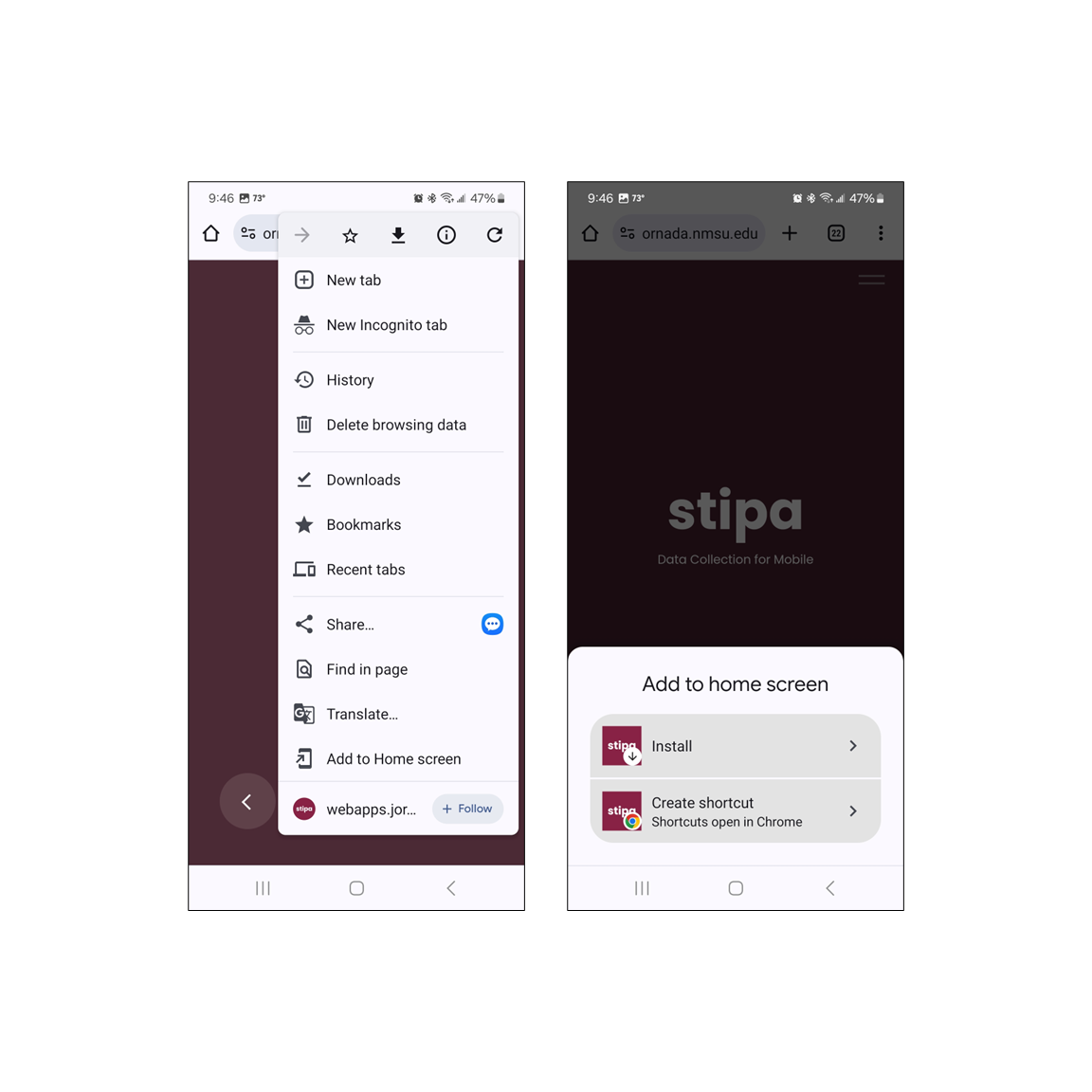
Figure 2. Installing Stipa on Android Chrome.
On an iOS device, click on the Share button of your Safari browser and select Add to Home Screen from the list of options (Figure 3). You will be asked to verify that you want to add Stipa to your home screen. Click on Add and wait for the application to install.
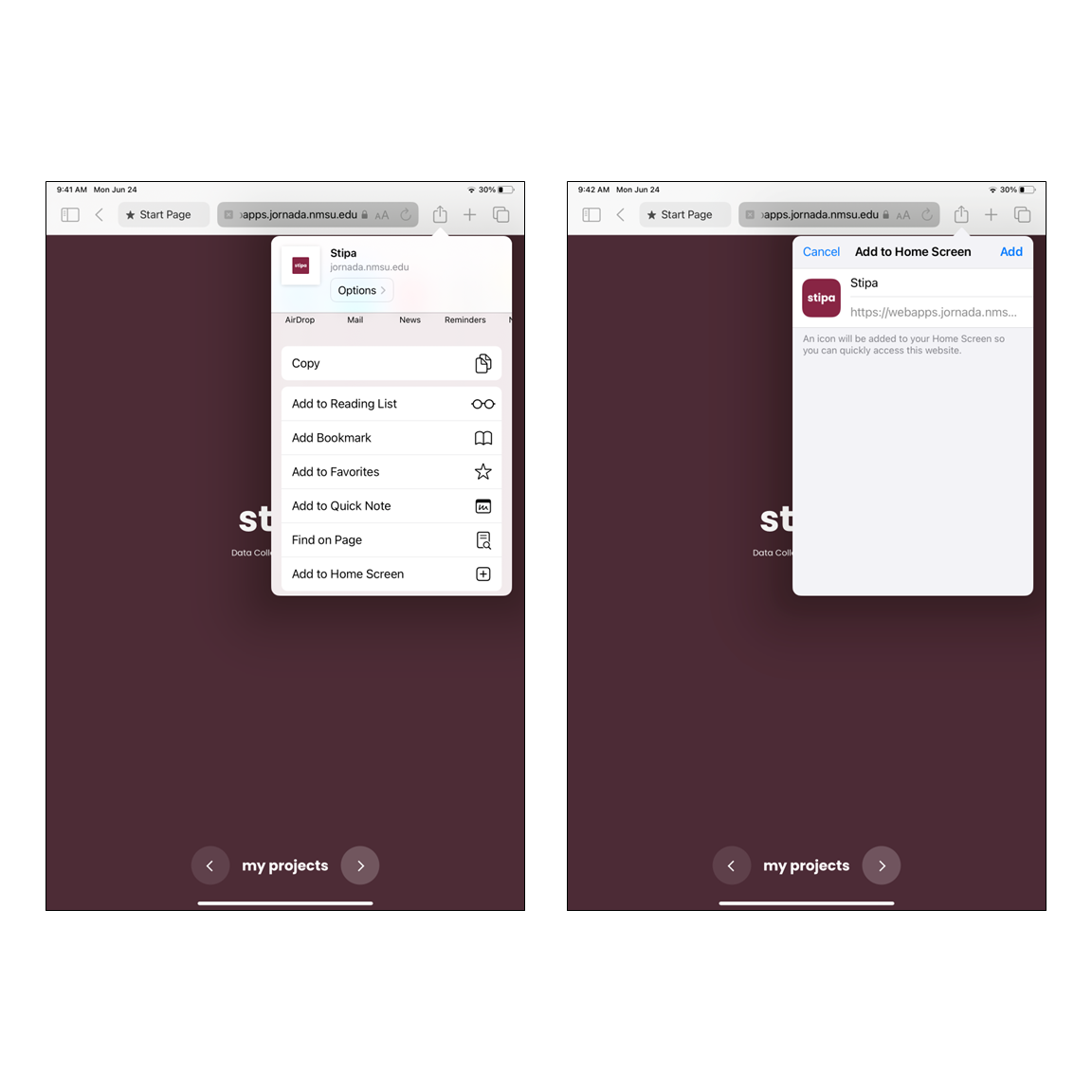
Figure 3. Installing Stipa on iOS Safari.
An app icon for Stipa will appear on your home screen once the installation is complete. While still connected to the internet, click on the icon to open Stipa from your home screen. This will ensure that all files required for offline use are loaded onto your device.
Up next: Adding a Data Collection Project →